CLAN (Caring & Living As Neighbours)
Round 2 Grant Opportunity: Adressing Congenital Adrenal Hyperplasia
22 Apr 2024
World Health Organization | 15 Feb 2024
Here is how to submit thematic knowledge resources, latest news and country stories to the Knowledge Action Portal on NCDs.
Note: This contribution feature is only available to users affiliated with a GCM/NCD Participant organization. Please contact us if you are missing the necessary posting rights or require support.
Participants of the Global Coordination Mechanism on NCDs can directly contribute their knowledge resources (reports, guides, articles, publications), dedicated country stories (country-level or sub-national success stories, implementation challenges and first-hand accounts on NCDs and metal health care) and news to the platform.
Watch the short introductory video or follow this step by step guide to contribute your resources:
1. Ensure you are logged-in to KAP with your account or sign-in. You can also create a new account or reset your password.
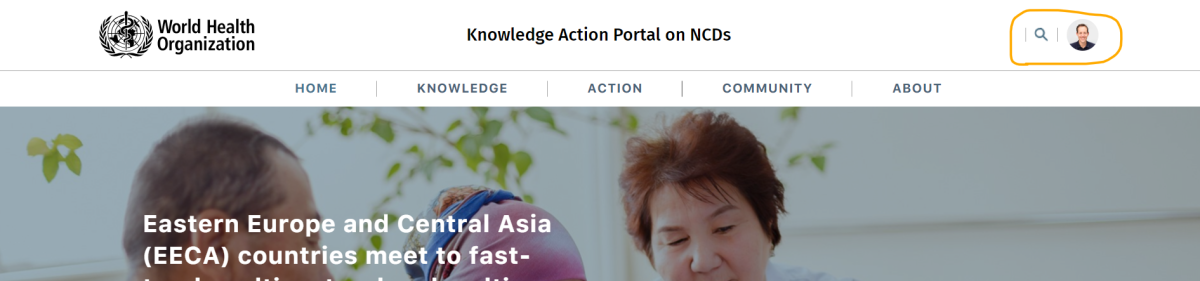
2. Navigate to the knowledge repository, news section or country story interface, and click the blue “Submit your resource” button on the top.
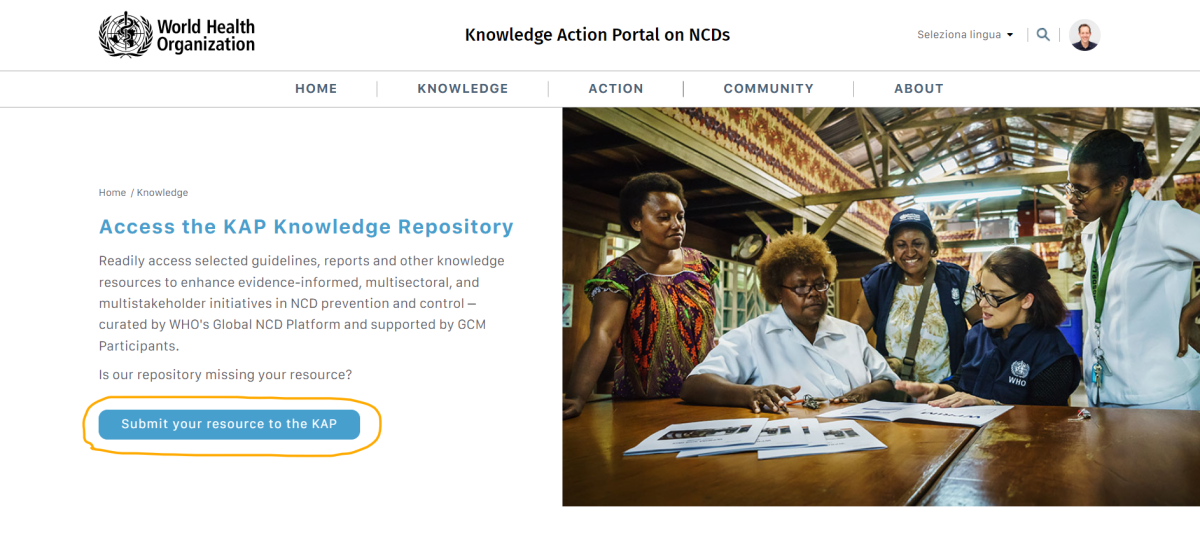
3. Choose which type of content you would like to contribute, and provide the resource’s title and a short description. You can categorize and help users find your resource using the content type, health condition and risk factor, thematic and/or country/regional filters.
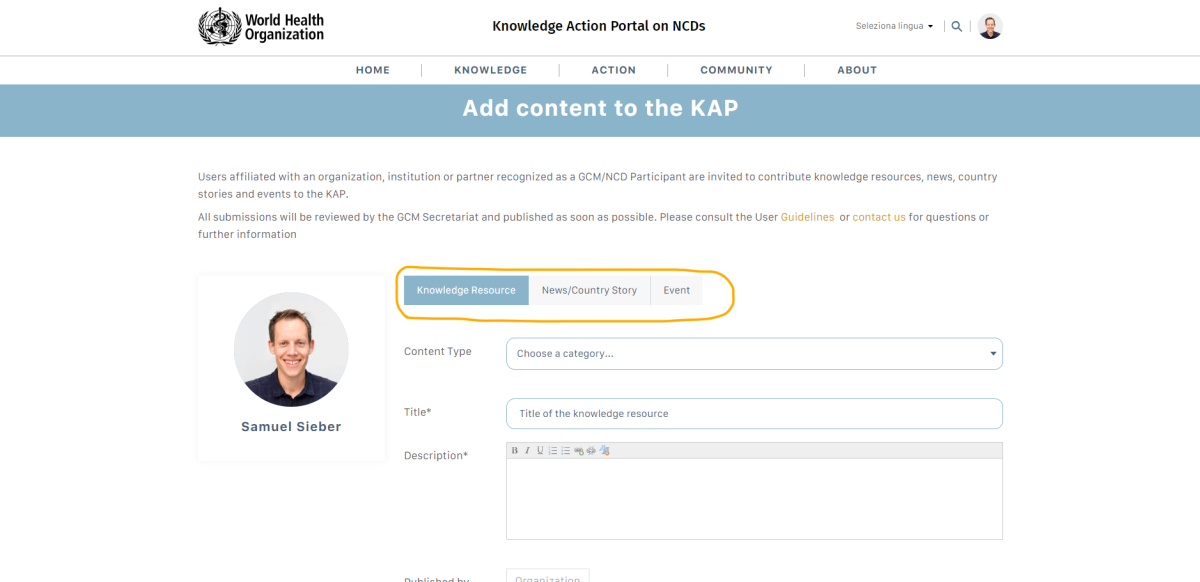
4. Ensure you publish under your organization’s full name (as featured on your organizational profile).
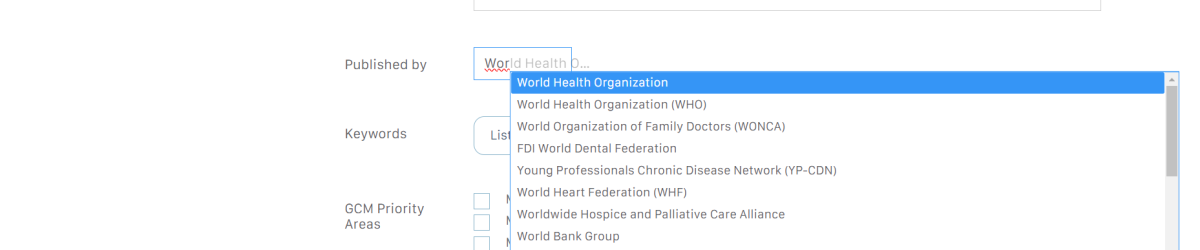
5. Add the link to access the content online (e.g. on your website, a journal). If no link is available, you can upload documents to the KAP or leave the field empty.
6. Upload a screenshot/thumbnail of your resource or a (wide) hero image for your news item or country story.
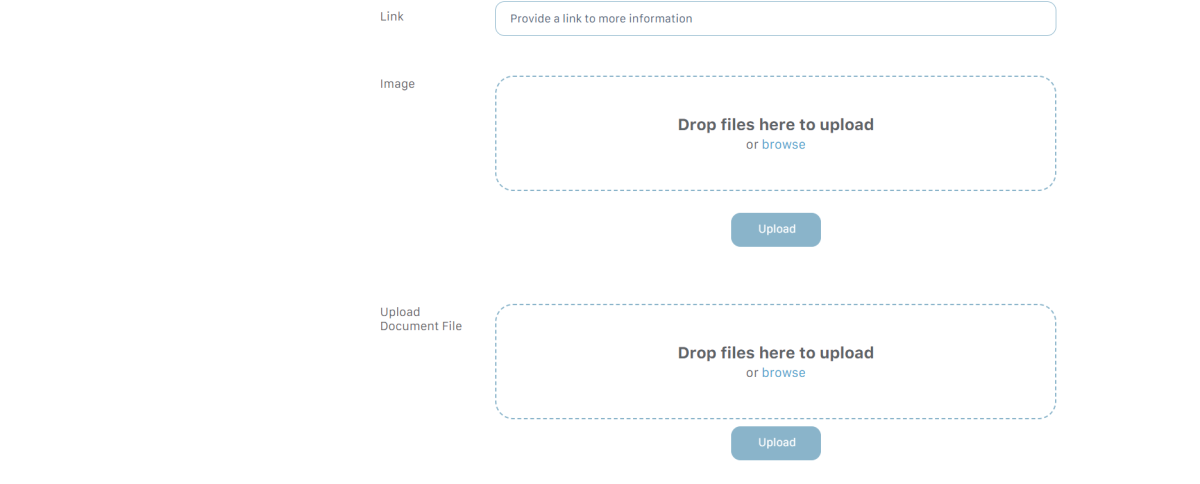
Note: All resources submitted to KAP are reviewed by the GCM/NCD Secretariat before becoming publicly available. Your publication or story will be publicly visible once approved. Please consult the User Guidelines or contact us for questions or further information.
This article is part of the KAP User Guide Series, providing short, step-by-step guidance on key KAP functionalities. For questions, additional support or feedback, please contact us.