CLAN (Caring & Living As Neighbours)
Round 2 Grant Opportunity: Adressing Congenital Adrenal Hyperplasia
22 Apr 2024
World Health Organization | 29 Feb 2024
Here is how to create, share and follow thematic collections on the Knowledge Action Portal on NCDs.
KAP thematic collections allow users to readily compile custom content on emerging topics, cross-cutting initiatives, or for specific events. Collections can feature any content hosted on KAP as well as external links.
Watch the introductory video and follow this step-by-step guide to create your collection:
1. Ensure you are logged-in to KAP with your account or sign-in. You can also create a new account or reset your password.
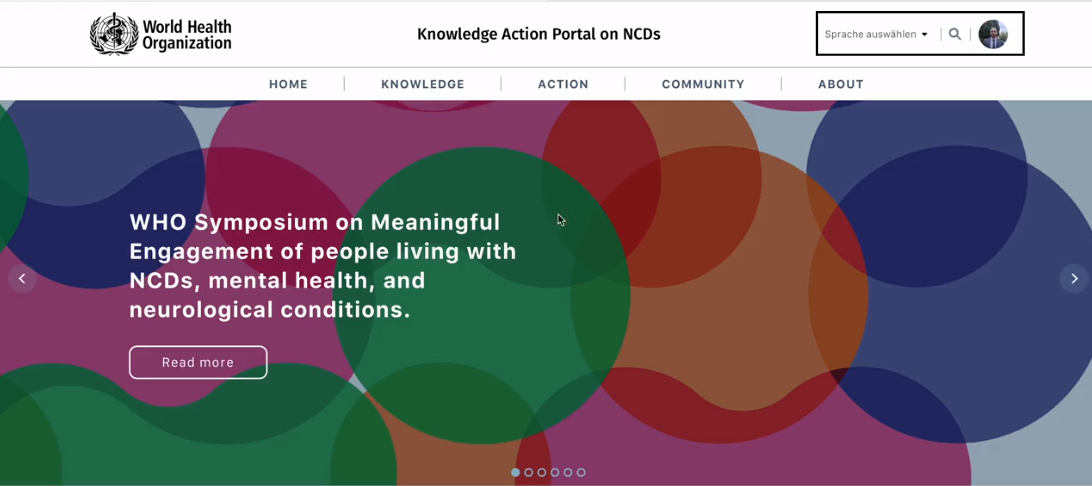
2. Navigate to ''All Collections'' by hovering over ''COMMUNITY'' on the main menu.
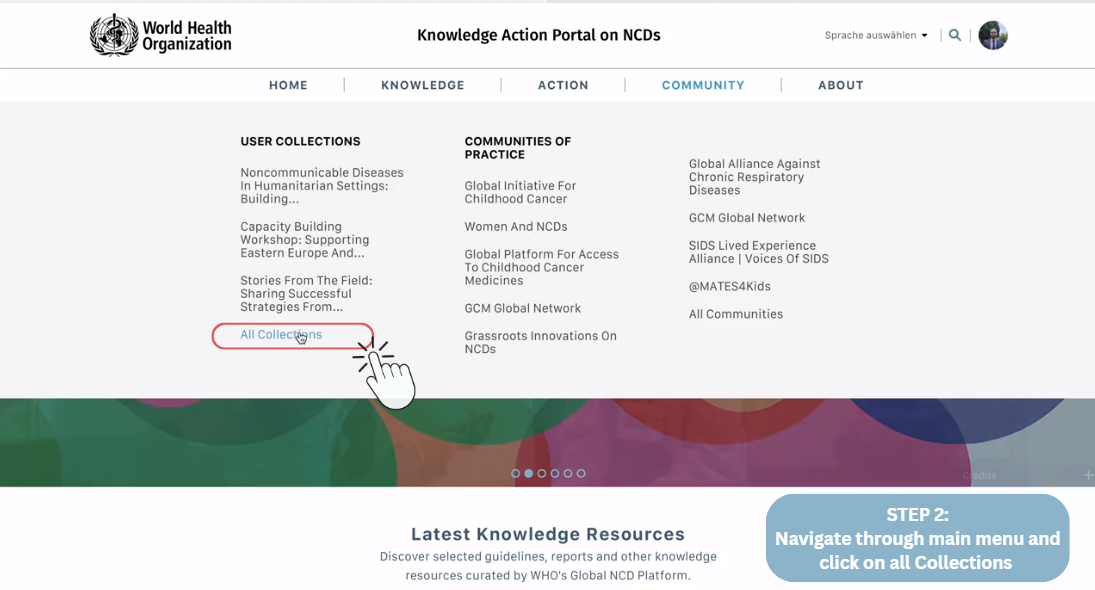
2a. Alternatively, you can access the collections directly from your user profile.
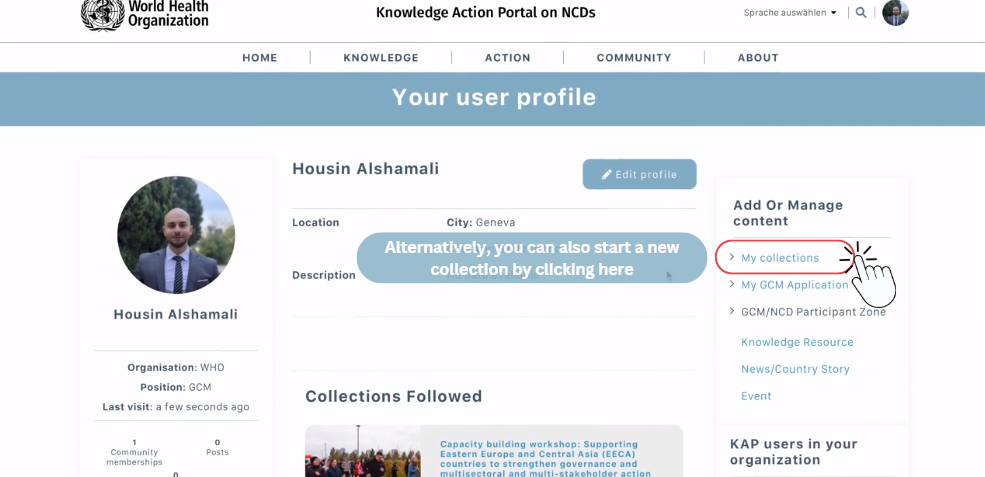
3. Click on ''Create a Collection''.

4. Name your collection.
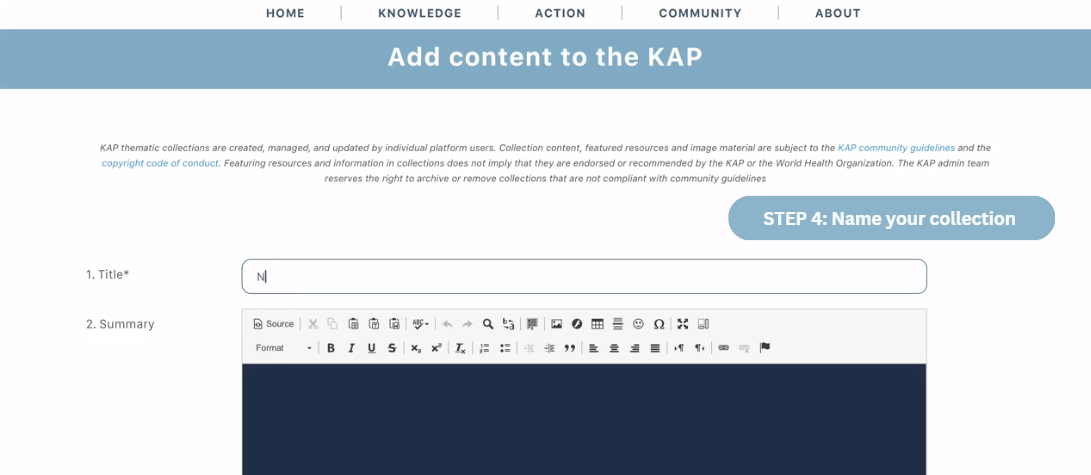
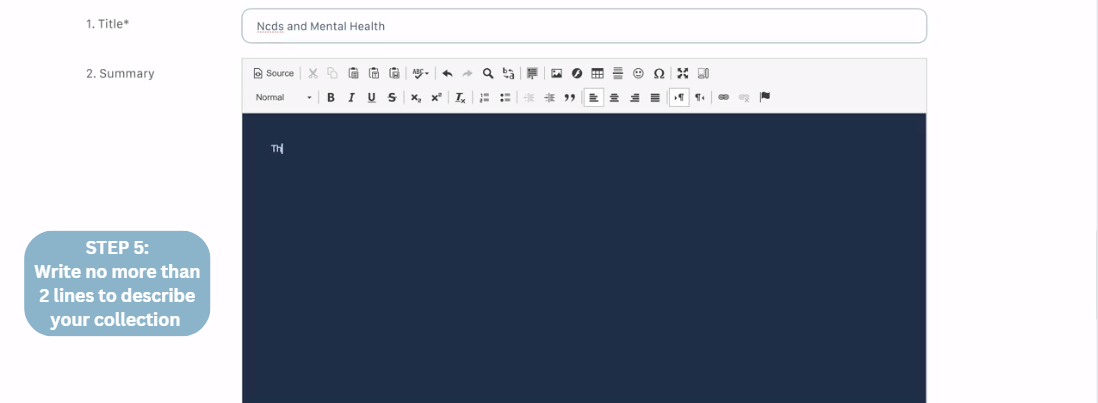
6. Upload an image to illustrate your collection.
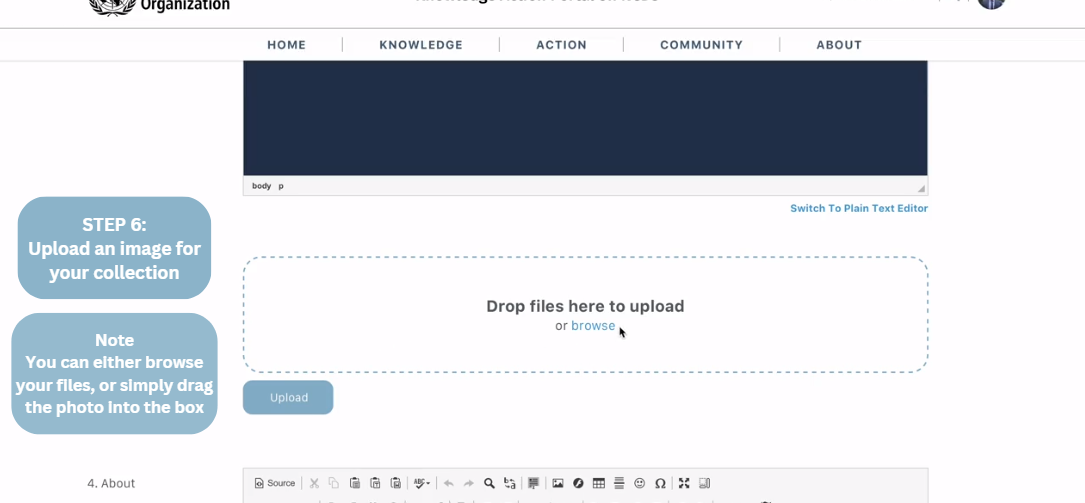
6A. Don't forget to click upload.
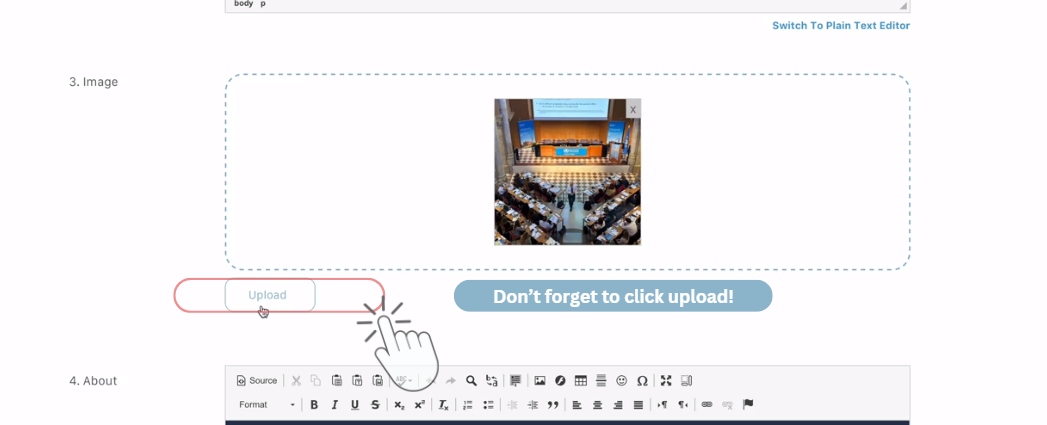
7. Write a description of your collection including its purpose, intent, content other aspects.
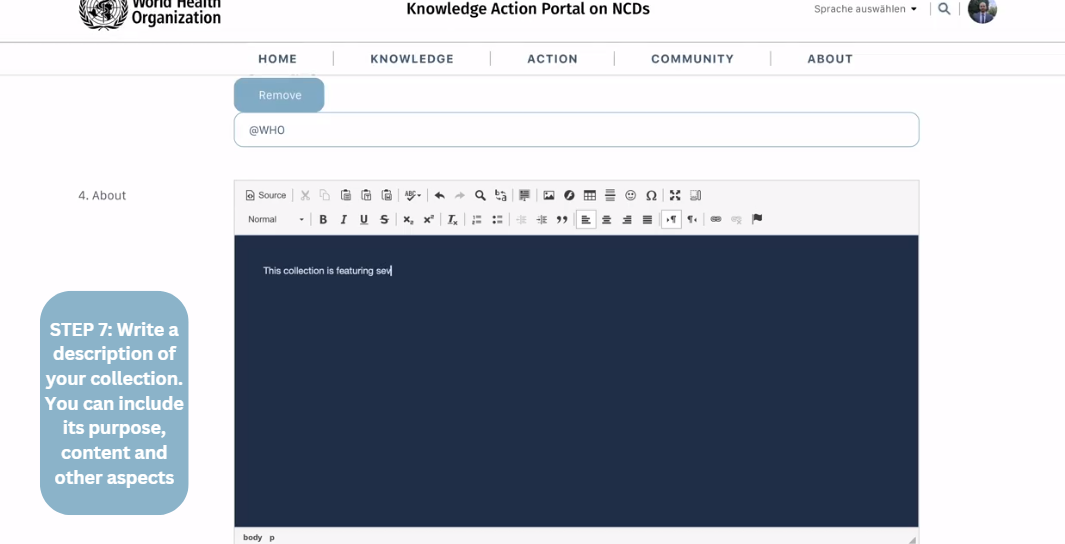
8. Choose the resources you would like to include in your collection. In this section, you can feature any exisiting news, country stories, or knowledge resources from KAP's public sections.
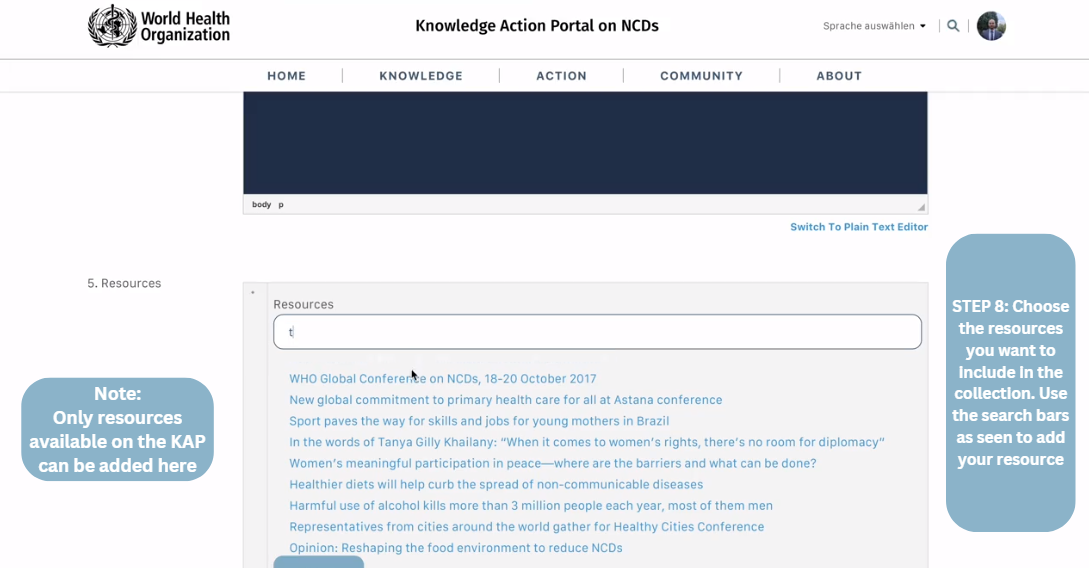
9. Add additional resources that you would like to include in your collection. Here, you can reference external external resources such as reference webpages, articles, or other resources. Please note that extermal resources need to respect the KAP Community and User Guidelines.
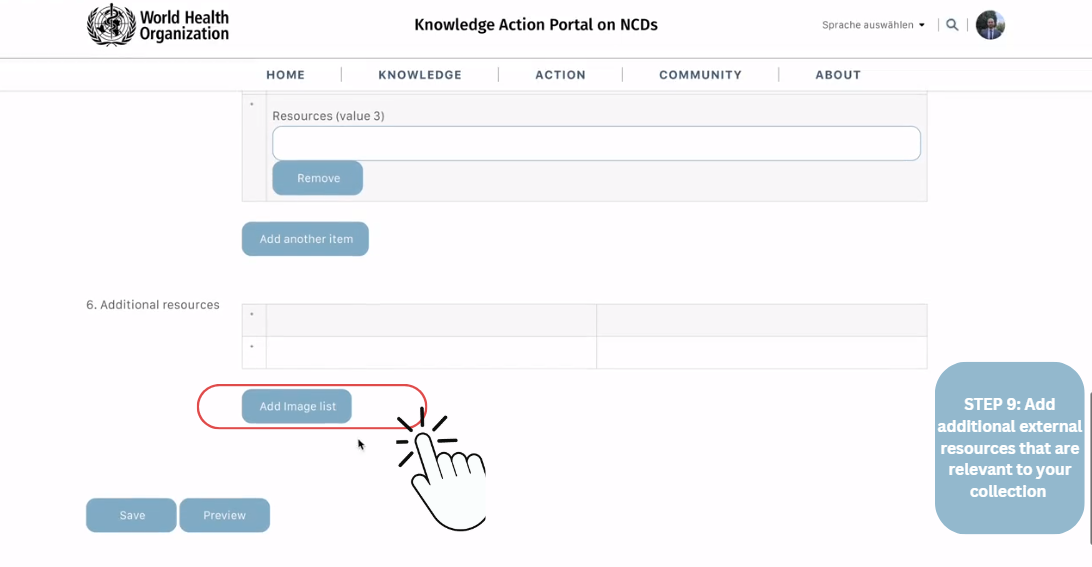
9a. Upload an image for your external resource. Don't forget to press upload
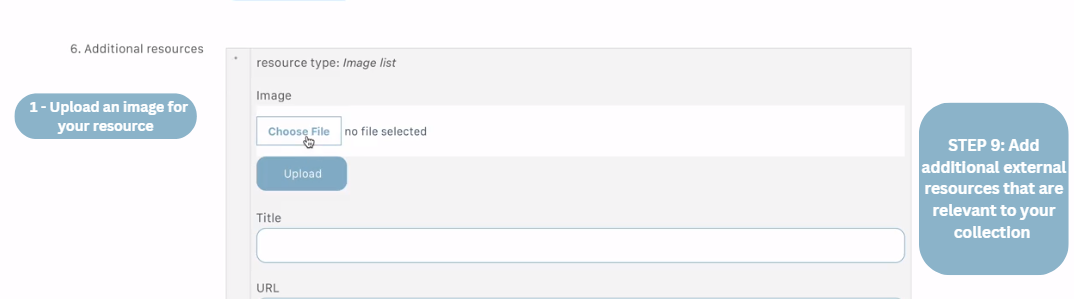
9b. Add the title of the resource

9c. Paste the URL link here.
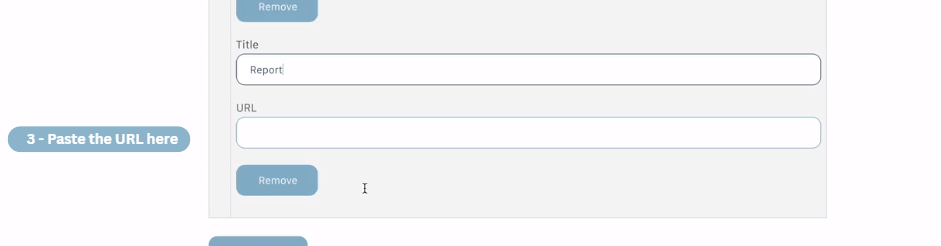
10. Save and view your collection
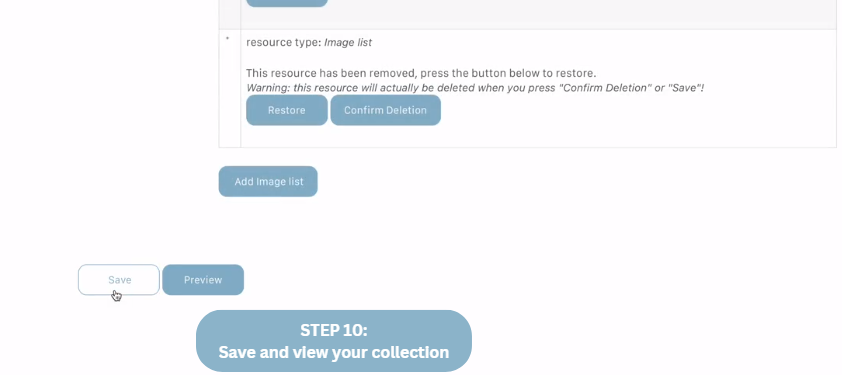
11. Make sure to explore, follow and share other interesting collections
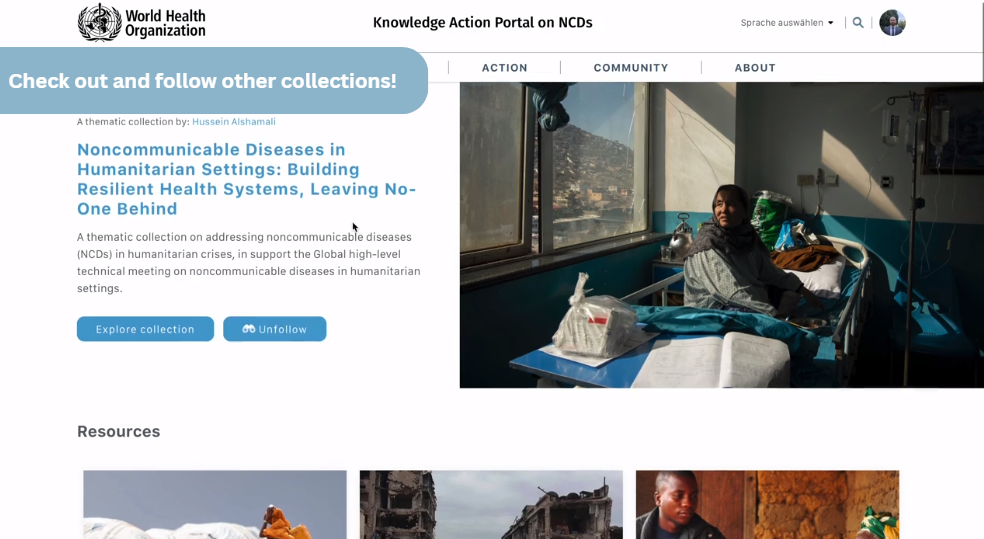
Note: All resources submitted to KAP are reviewed by the GCM/NCD Secretariat before becoming publicly available. Your publication or story will be publicly visible once approved. Please consult the User Guidelines or contact us for questions or further information.
This article is part of the KAP User Guide Series, providing short, step-by-step guidance on key KAP functionalities. For questions, additional support or feedback, please contact us.